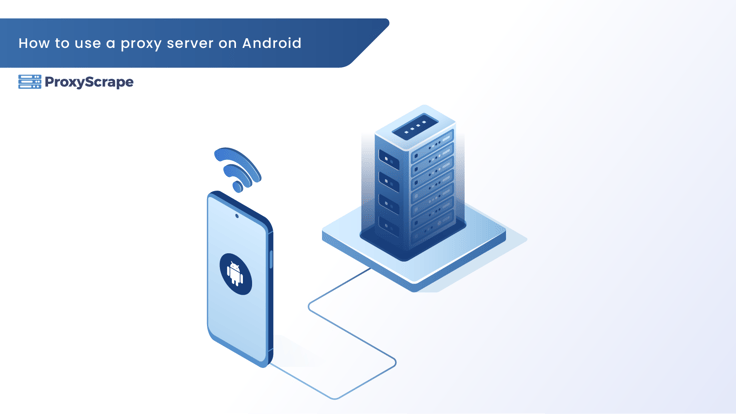
When talking about VPNs, proxies, and other ways to hide your identity online, many people only discuss how to do it from a computer. However, the conversation should be geared more toward mobile devices. For a while, mobile traffic has dominated the Internet. Nowadays, people spend 3.6 hours browsing the web on their mobile devices, and
When talking about VPNs, proxies, and other ways to hide your identity online, many people only discuss how to do it from a computer. However, the conversation should be geared more toward mobile devices.
For a while, mobile traffic has dominated the Internet. Nowadays, people spend 3.6 hours browsing the web on their mobile devices, and only two and their desktops. With the rise of mobile usage, it’s essential to train people on how to use proxies on their smartphones.
Today, we’re going to show you how to use a proxy server on your Android device.
How to Set Up a Proxy server on Android
Do you know how many server connections your Android device makes every day? Researchers have discovered that an average smartphone connects to more than 160 IPs on a daily basis. That means your smartphone is more vulnerable than you think.
Luckily, configuring your Android phone to use proxies by default isn’t impossible. Of course, you have to dig deep to find the proxy settings on your phone. Here’s how to do it:
- Go to the “Settings” and tap on the “Network & Internet”
- There, you’ll find a few options, but you need to click on “Mobile Network”
- Then, go to the “Advanced” options and tap on the “APN” tab
- You’ll see an APN list there, so find the one you’re using at the moment
- Tap the APN connection, and you’ll see “Port,” “Proxy,” “Username,” and “Password”
- Fill in all of the areas with the details of your proxy provider
- Once you’ve entered all of the details, go back and save the options
- Then, please turn off your mobile data and turn it back on to reset the configuration
- After this, all of your mobile data will be routed through a proxy of your choice
Note that this works only for mobile data. If you want to use a proxy on a Wi-Fi network, you need to follow the following steps:
- Go to the Android “Settings” and tap on the “Wi-Fi” option
- Please select the network you’re connected to, tap and hold it
- Then, select the “Modify Network” option and click “Advanced”
- Change the advanced option to “Manual” and enter proxy information like before
- Tap the “Save” button, and you’re done
How to Use Proxies on Your Android Device
Are you looking for a secure way of hiding your identity and protecting your data? Why not try our residential proxies? Our 5 GB, 10 GB, and 15 GB plans allocate your Internet data through genuine IPs and hide your presence from potential cybercriminals.
On the other hand, if you’re looking for a proxy with unlimited concurrent connections and bandwidth, you should try one of our premium plans. Our proxies never go out. They’re monitored 24/7, and if a problem occurred, we would fix it in a couple of minutes.