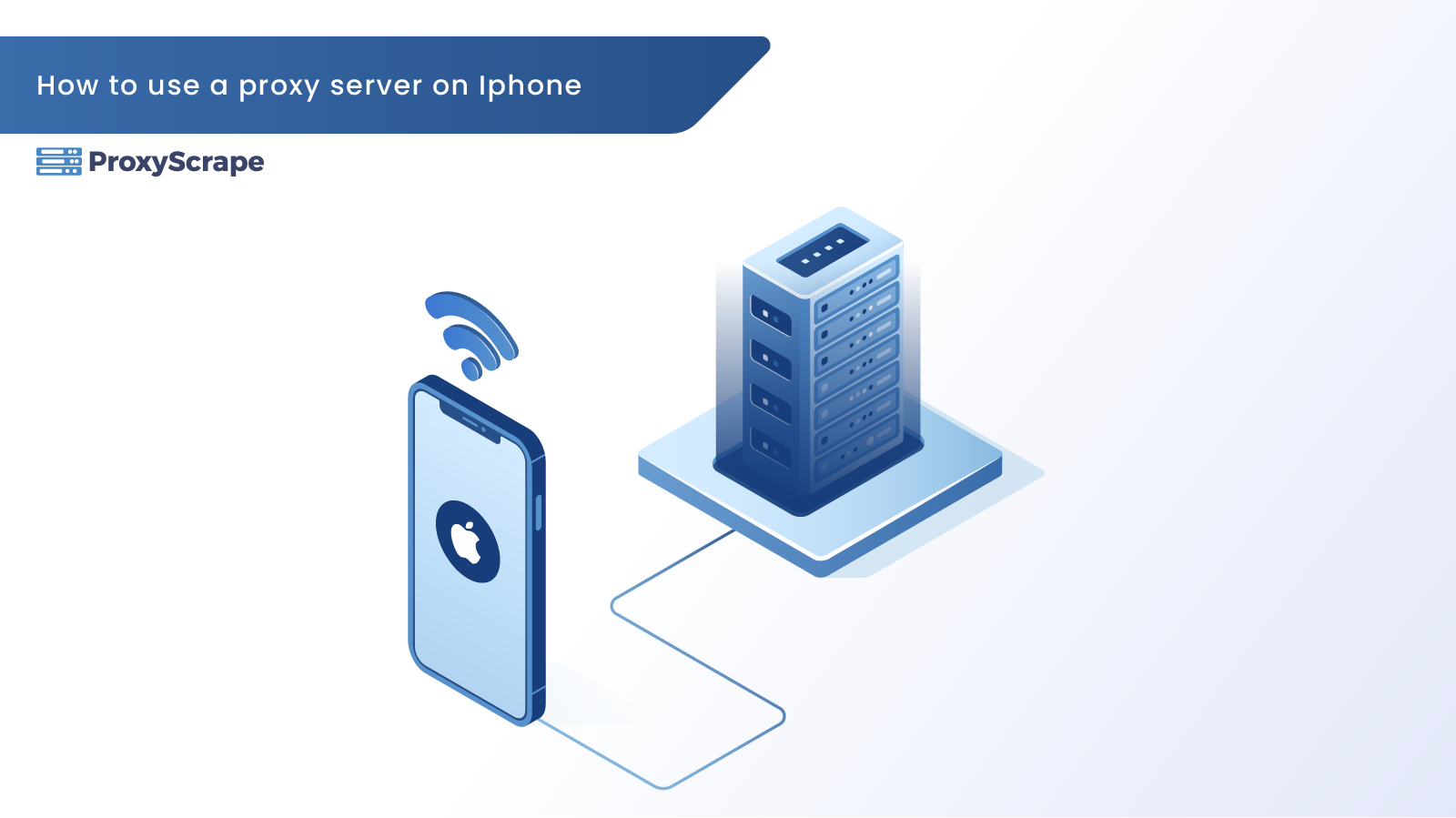
More than 250 million people in America are active smartphone users, which amounts to 80% of all people in the country. Did you know that almost 50% of them are Apple users? That’s right. Currently, there are more than 113 million iPhone users in the US. Many of these users want to visit any website they want, whenever
More than 250 million people in America are active smartphone users, which amounts to 80% of all people in the country. Did you know that almost 50% of them are Apple users? That’s right. Currently, there are more than 113 million iPhone users in the US.
Many of these users want to visit any website they want, whenever they want it. Even though some ISPs try to prevent you from accessing certain content, you can bypass this with a proxy. But many iPhone users don’t know that they can even use proxies on their device.
If you’re one of those people today, we’re going to show you how to do it.
How to Set Up a Proxy server on iPhone
Many people connect to the Internet through public Wi-Fi connections. However, schools, offices, and even cafés can prevent you from accessing certain websites. There are even fake Wi-Fi hotspots that are used to spy on your activities and steal your data.
To avoid dealing with all of this, you need to learn how to configure your iPhone to use a proxy when connecting to a public network. All you need to do is follow the steps below, and you’ll be able to connect to a free Wi-Fi network safely:
- First, you need to go into your iPhone’s “Settings” and tap on the “Wi-Fi” tab.
- Once there, you’ll get a list of all of the Wi-Fi networks available to you.
- You need to tap on the Wi-Fi connection you’re connected to
- From there, you need to scroll down until you find “Configure Proxy”
- Your iPhone keeps this setting “OFF” by default and keeps you from using a proxy.
- Tap on this option and switch it from “OFF” to “Manual”
- Enter the IP of the server and the port. If your proxy requires authentication, switch on “authentication” and enter the username and password.
- After you fill in all of the details, click “save” in the top right corner. From now on, all your internet traffic will be sent through the proxy.
Keep in mind that what you’ve done allows you to use a proxy server only for the network you set it up for. In case you want to use a proxy on another Wi-Fi network, you need to do everything all over again. If you access the web using mobile data, the proxy won’t be used.
How to Use Proxies on Your iPhone
That’s how you use a proxy server on an iPhone. If you want to use a proxy to hide your identity online and give you complete anonymity, you should try our residential proxy. It allocates real, residential IPs to your device and hides your IP from servers. We have 5 GB, 10 GB, and 15 GB plans.
On the other hand, if you’re looking for unlimited bandwidth, tens of thousands of HTTP/s, and datacenter proxies that work all the time, you should try one of our premium plans.